Create beautiful Infographics in Excel - Create and Learn
- Create and Learn

- Aug 2, 2018
- 2 min read
Updated: Jan 12, 2021
Infographics are great communication tools, and have been used through every media available. You can create beautiful Infographics by using Ms Excel... and it is fun!
Try it, and let me know if you liked .

1- Type the information below in Range A1:B2.

2- Go to "Page Layout"' tab, "Sheet Options" and deselect Grid lines View.

3- Select Range A1:B2. Go to "Insert" tab, "Charts" group and select "Doughnut"

4- Select Legend and press 'Delete" key.

5- Select Chart Title and press "Delete" key

6- Select the chart. Go to "Format" tab, "Shape Fill" and select "No Fill". Go to "Shape Outline" and select "No Outline".

7- Double-click the series "Woman".

8- Go to "Format" tab, 'Shape Fill", "More Fill Colors" and select Pink color.


9- Double-Click the series "Man" and select color "Blue, Accent 1, Darker 25%".


10- With the series selected go to "Format Data Point", "Series Options" and type 81% in Doughnut Hole Size.

11- Go to "Insert" tab, "Text" group and click on "Text Box".

12- Click and drag to draw a Text Box. With the text box selected type in Formula Bar =B1 to link the B1 value into the text box.

13- Insert a new text box and with it selected type =B2 in the Formula Bar.

14- Select the text boxes and configure them to "Calibri Font", "Size 32", "Center", "No Shape Outline" and "Black, Text 1, Lighter 25%" color.

15- Click and drag the text boxes to the bottom.

16- Save the 3 images below (Men, Woman and World Map) by right clicking the image and select "Save image as"; or download the Excel file in the end of this article.
17- Go to "Insert" tab, "Illustrations" group, click in "Picture" and select the images that you just saved.
18- Click, drag the images and re-size them as show in figure below.

18- Insert a new text box and type "Smartphone Users". Move the text box as show in figure below.

19- Congratulations! In few steps you have created a beautiful Infographic.


Extra challenge: Set transparent color:
Save the images by right clicking the image and select "Save image as".
If you want to learn more about using charts, shapes and pictures to create visual content, try my book "Dynamic Infographic":



















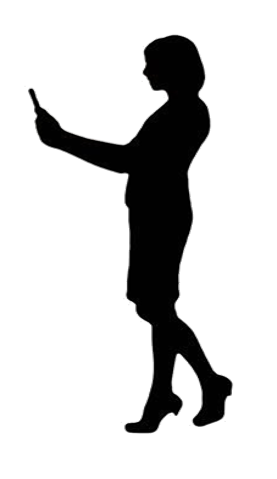

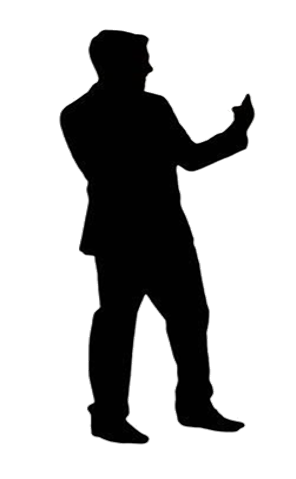
















Comments